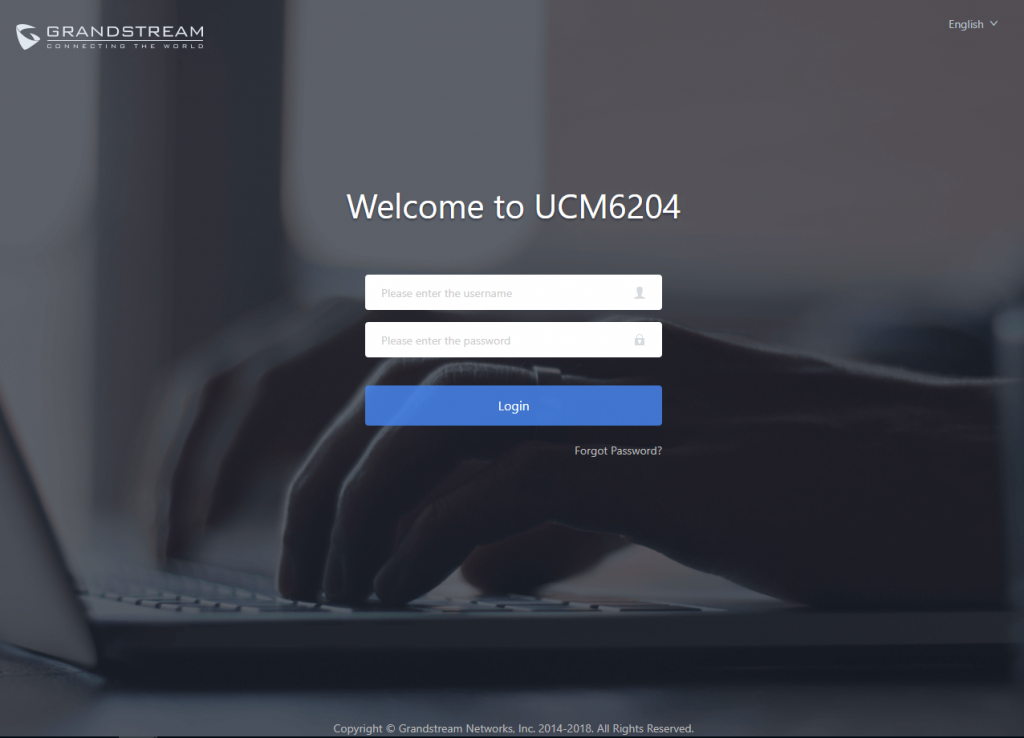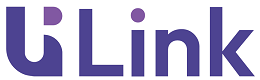Overview
UCM6204 is an innovative IP PBX appliance designed for small to medium business. Powered by an advanced hardware platform with robust system resources, the UCM6204 offers a highly versatile state-of-the-art Unified Communication (UC) solution for converged voice, video, data, fax and video surveillance application needs. Incorporating industry-leading features and performance, the UCM6204 offers quick setup, easy deployment and unrivaled reliability all at an unprecedented price point.
-Registered SIP devices: supports up to 500 registered SIP devices/users (for UCM6204)
-Concurrent SIP calls: Up to 75 (UCM6202), or 66% performance if calls are SRTP encrypted
Package Contents
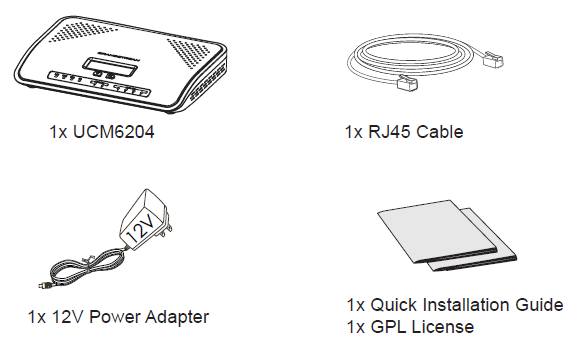
Connecting the UCM6204
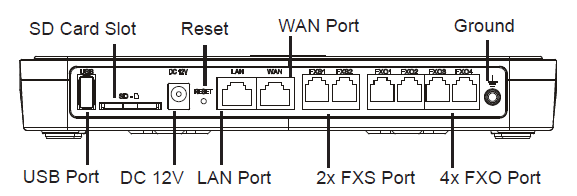
- Connect one end of an RJ-45 Ethernet cable into the WAN port of the UCM6204.
- Connect the other end of the Ethernet cable into the uplink port of an Ethernet switch/hub.
- Connect the 12V DC power adapter into the 12V DC power jack on the back of the UCM6204. Insert the main plug of the power adapter into a surge-protected power outlet.
- Wait for the UCM6204 to boot up. The front LCD display will show the UCM’s hardware information when the boot process is completed.
- Once the UCM6204 is successfully connected to network via WAN port, the Network LED indicator will be lit green, and an IP address will be shown on the LCD display.
- (Optional) Connect PSTN lines from the wall jack to the FXO ports, connect analog devices (phone and fax) to the FXS ports.
Using the UCM6204 Keypad Menu
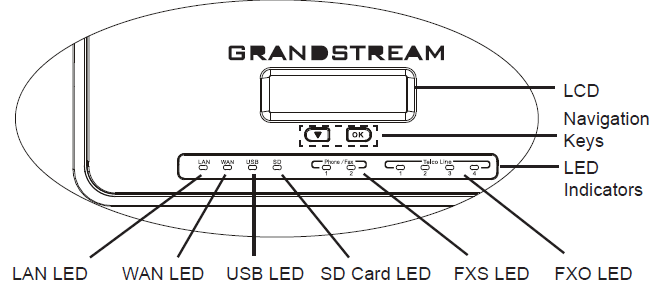
- Press “Down” or “OK” key to start browsing menu options.
- Press “Down” to browse different menu options. Press “OK” to select an entry.
- In the menu option, select “Back” to go back to previous menu.
- The LCD will return to default display after being idle in menu for more than 20
- seconds.
Configuring the UCM6204 via Web GUI
- Connect the computer to the same network as the UCM6204.
- Ensure the UCM6204 is properly powered on and displays the IP address on the LCD screen.
- Open a web browser on the computer and enter the displayed IP address into the search bar in the following format: http(s)://ipaddress:portnumber
The default protocol is HTTPS and the default port number is 8089.
- The web portal should be shown (see figure below). Enter the default administrator credentials:
Username: admin
Password: admin
- For more detailed information on how to configure SIP extensions, PSTN connections, SIP trunks, and other system settings via the web UI, please download the UCM6204 user manual here: http://www.grandstream.com/support/